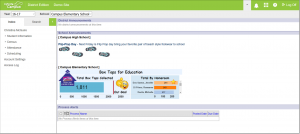The Student Information System (SIS)
Receiving a Calendar Rights Error Message when logging in to SIS? Click HERE.
*NEW* PA Graduation Pathways (Act 158) Resources
- Student Information > Academic Planning Resources
- Resources to track individual student progress toward graduation and Act 158 completion
- Student Information > PLP > Custom Forms & Evidence Uploads
- Resources on completing custom forms and upload evidence toward meeting Act 158 requirements
- Program Admin > Report Resources
- Resources on pulling reports to track Act 158 requirements school-wide
- Portal > Parent & Family Portal Resources
- Resources for families to register for a portal AND monitor student progress toward graduation
- Portal > Student Portal Resources
- Resources for students to monitor their progress toward graduation
In February 2017, the School District of Philadelphia launched the new student information system (SIS). The SIS is available online 24/7 and is accessible by students, parents, and educators.
The SIS is used to enter, track, and report on the following: Student Demographic and Enrollment Data (Census), Scheduling, Gradebook and Report Cards, Attendance, Health, Behavior (Discipline), and Multi-Tiered Systems of Support (MTSS).
This website is designed to support district-wide use of SIS. Resources are organized by module, according to the Index appearing within the Student Information System.
Questions? Contact the IT Help Desk at helpdesk@philasd.org or by calling 215-400-5555.